I found this cool tutorial here and wanted to share with you in honor of Valentines Day next week.
This is an easy project that can be done without fancy software through MS WORD.
You can make custom Valentines cards, gift tags, type your wedding vows, scripture verses with this technique and frame it! Wouldn't that be beautiful?
Here are the step-by-step instructions on how to format any text into the shape of a heart:
STEP #1: Type your text into MS Word. See picture below.
STEP #2: Save your document as an image. Highlight your text. Copy and paste into a new paint file. Save as .jpeg or .bmp file. Once you have saved the file as an image, open the image and crop away any white space.
STEP #3: Insert your "Auto Shape" heart in MS Word.
STEP #4: Fill your "Auto Shape" heart with your saved picture file from Step 2. Right click your shape. Select Format Auto Shape. In the Colors and Lines tab select Fill Effects. Click on the Picture tab. Select picture. Find the image you saved of your text. Insert and click OK. Remove border around shape by selecting No Line on the Colors and Lines tab.
STEP #5: Print and enjoy! You can resize your auto shape heart depending on your use of the graphic. Small or large and the text will adjust too!
Leave a comment and let me know if you tried this project and how it turned out! :)




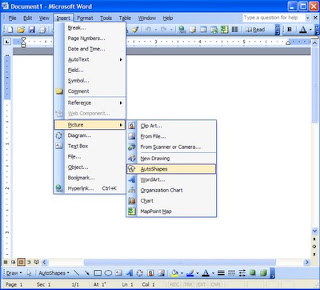



No comments:
Post a Comment